Amazon Prime Buffering, Skipping, Freezing (How To Fix)
Amazon Prime Video is used by over 175,000,000 users.
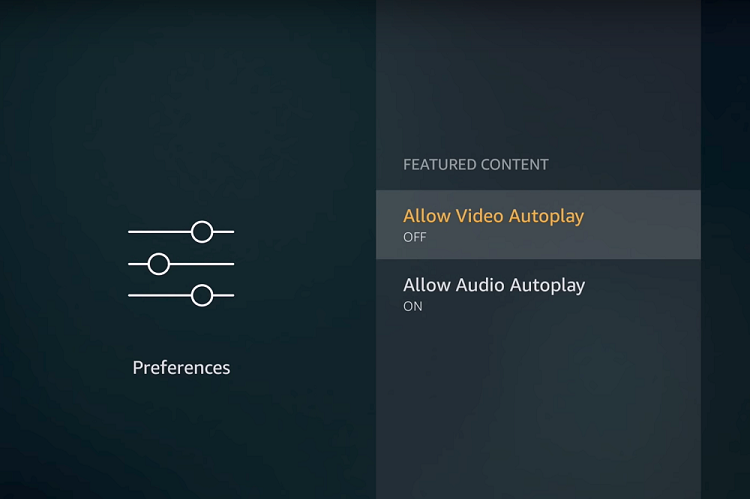
Amazon Prime is a streaming service that allows you to stream TV and movie online. You may be familiar with buffering, skipping, or freezing. What are some ways you can fix Amazon Prime buffering?
These are some helpful tips I discovered to fix Amazon Prime Video. I am happy to share these with you.
What can I do to fix Amazon Prime Skipping, Buffering, and Freezing?
If you’re having problems with Amazon Prime buffering, skipping, or freezing, it’s usually due to a poor internet connection, low-speed internet service, or an outdated video app. There are different ways to fix this issue, such as resetting the internet connection, using an ethernet cable, and checking your streaming and download quality.
To learn more about Amazon Prime or how to solve common skipping and buffering problems, read the rest our guide.
Prime Video issues often stem from slow internet connections. Prime Video may also be affected if other websites are experiencing problems, such as YouTube.
To test how fast or slow your internet connection is, you can run a speed test right from your computer.
Slow internet may require buffering. If you plan to stream Prime, you might want to upgrade to faster internet or connect to another hotspot.
When renting movies on Amazon Prime or streaming new TV shows, the recommended internet speed for SD quality streaming is 3Mb/s.
You need 5Mb/s for HD streaming, while Prime Video requires 25Mb/s for Ultra HD 4K quality.
If Amazon Prime Video doesn’t work in the app, it could mean that the software is out-of-date.
Keep in mind that Amazon regularly updates its apps and technology for the best user experience, so you need to keep your eyes peeled for available updates.
Prime Video may be displaying buffering issues or freezing. Check that your app is current and download the latest version if necessary to get better streaming.
Temporary internet traffic in your browser and Amazon Prime cache might impact steaming performance over time.
To improve your performance and speed up streaming, you can delete any corrupted or unnecessary internet files from your browser.
After the internet cache has been cleared, you will notice an improvement in streaming quality. There should be less buffering.
If you still have trouble, it is worth checking your settings.
Sometimes buffering and freezing may occur with high-quality streaming options. This can vary depending on the content that you are viewing. You could reduce your streaming quality to address these issues without sacrificing smooth streaming.
This is a quick fix you can do directly in the Amazon Prime Video app. To lower the quality, go to menu settings.
Prime Video users may do this in case their internet connection becomes temporarily unavailable due to weather conditions or travel.
Keep in mind, however that different operating systems have different video quality settings. You may need to adjust the quality to get the perfect balance.
You should now be able stream Prime Video smoothly after you have followed the suggestions above to verify your device.
If the buffering and skipping are still occurring in Prime Video then it may be an issue with your content delivery network.
You can check if other platforms such as YouTube, Facebook or Netflix work well. You can contact Amazon Prime Video Support directly via your Amazon Prime Video account to report the issue and have it resolved.
Amazon Prime videos are not available. Read our blog posts for more details. How can you cancel Amazon Prime?
Amazon Prime Video is home to over 24,000 movies, and more than 2,000 TV programs. It’s great for people who just want to relax and enjoy a show. Amazon Prime has the potential to buffer, skip and freeze as any streaming service.
There are several ways that Amazon Prime buffering problems can be fixed. These include reconnecting, speeding up, updating Amazon Video to the most recent version and clearing your cache.
These quick solutions usually solve Amazon streaming problems. However, if all else fails and your Prime Video continues to buffer, skip, or freeze, you can contact Amazon support through your account for more assistance.
My Amazon Prime Movies Are Always Freezing
Why is my Amazon Prime Video constantly freezing/buffering When your internet connection slows down, streaming might freeze, buffer, or even lag. There’s commonly an error message on Amazon Prime Video telling insufficient bandwidth. Outdated app/software.Nov 6, 2020
What is the best way to get Amazon Prime Freeze fixed?
The screen may freeze when you use the Amazon Prime Video app, switch to another app, and then switch back to Amazon Prime Video again quickly. Press the BACK key on the remote control of your TV to recover from the screen freezing. After exiting Amazon Prime Video, you can start the app all over again.
Amazon Prime keeps buffering:
Problems with the modem, router, Ethernet cable or Firestick hardware could cause buffering. Remote server failures. You may notice that the server hosting your video content is not responding at its normal speed. Slow internet access
.Amazon Prime Buffering, Skipping, Freezing (How To Fix)

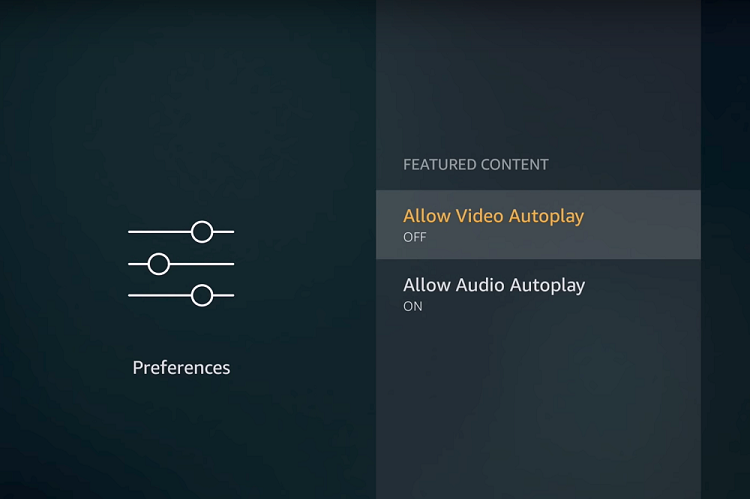












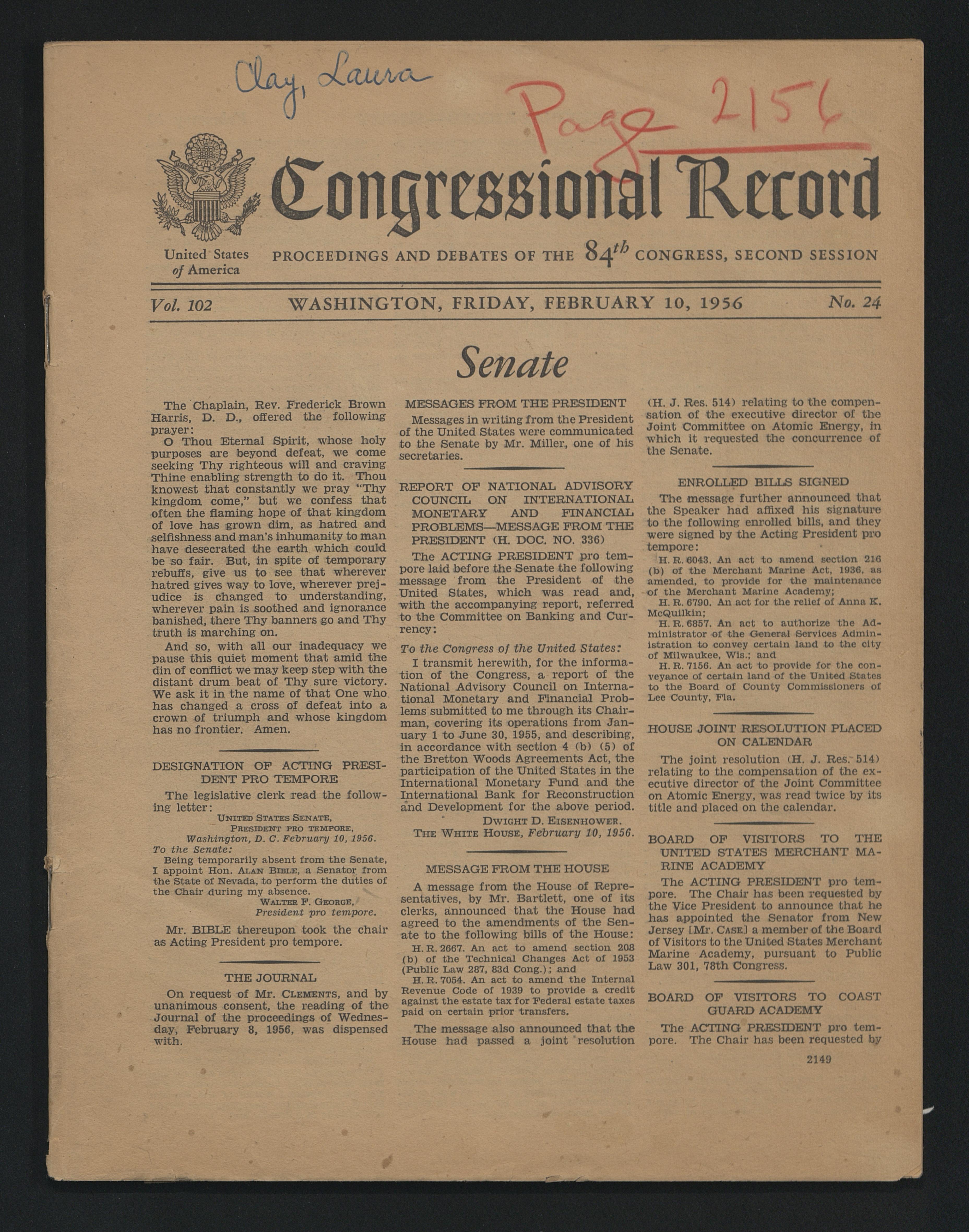



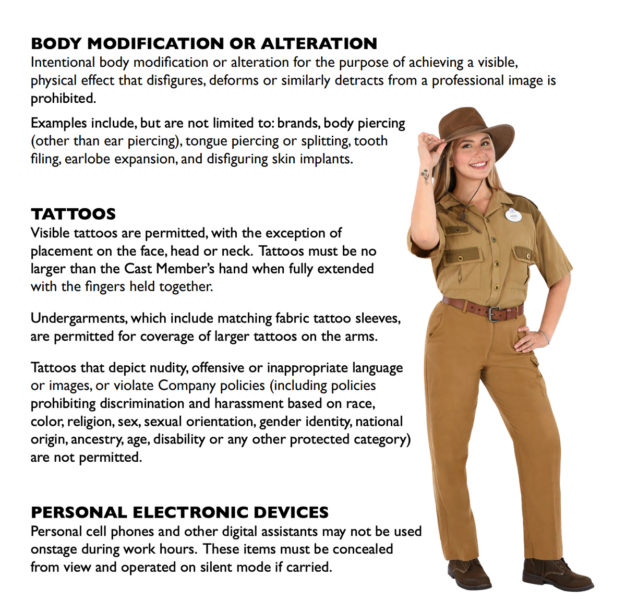


:fill(white)